How to Install tvOS 13.3 Beta 2 on Apple TV
Apple has created two beta versions for the tvOS and they are designed especially for the developers for the testing task. Although it is legal to test the beta, still, the process to download and install it is complex. If you are a developer and are facing a bit of problem, then follow the steps mentioned below:
There is two possible way to install a tvOS beta on the Apple TV:
- Via over the air.
- Via USB-C.
Installing the tvOS 13.3 Beta 2 via Over-the-Air
You need a Mac for installing the tvOS beta. Use the Xcode of the latest version if you are doing this for the first time. The apps and the configuration will remain on the Apple TV device for further follow steps down below:
- Open your Mac.
- Tap on the developer.apple.com/ option.
- Tap the Discover option.
- Type the username and password details in the login tab.
- Hover down and select the Download tab appearing blue to the right of tvOS 13 beta configuration profile.
- Don’t forget to save the file to your desktop.
- Open the Mac App Store and install the Apple configuration app.
- Connect the Apple TV device to the AC power output.
- Connect the Apple TV to the wireless network you are using on Mac.
- Launch the Xcode on the Mac and if your Mac is running on an outdated OS version, then upgrade the OS before proceeding further.
- Select the Window tab from the menu bar option.
- Choose Devices and Simulators.
- Now, launch the Settings on the Apple TV.
- Choose Remote and Devices from the following option.
- Press Remote App and Devices.
- Go back to Xcode and select the Apple TV option; it will be under the Discovered tab.
- Now, a code will appear on the display screen of Apple TV.
- Apply the code in the following option; it will pair Xcode and Apple TV.
- Now, go to Apple Configurator on Mac, choose the Apple TV option.
- Move the tvOS 13 configuration Profile to the Apple Configurator.
- Your Apple TV has been configured for the tvOS 13.3 betas 2.
Installing the tvOS 13.3 beta 2 restore image via USB-C
You can use the procedure of USB-C only if you have 4th generation Apple TV. Here are the steps:
- Open the Mac.
- Tap on the developer.apple.com/ link from the option.
- Select the Discover tab.
- Choose the tvOS option.
- Enter your developer password and username in the login tab.
- Tap the tvOS 13 restore image on the Apple TV.
- Select the Application option available on the top.
- Choose the Download button that is appearing blue from the right side of Xcode.
- You need to install the Xcode11 on the Mac.
- Connect the Apple TV device to the AC power output.
- Sync your Apple TV to the Mac with a USB-C cable.
- Open iTunes on the device.
- Press the Option key and tap on Check for Updates.
- Now, select the downloaded tvOS 13 beta file.
- Now, iTunes will be upgraded on your Apple TV.
Elina John is a self-professed security expert; she has been making the people aware of the security threats. Her passion is to write about Cyber security, cryptography, malware, social engineering, internet, utility software and new media. She writes for Microsoft products at office.com/setup.
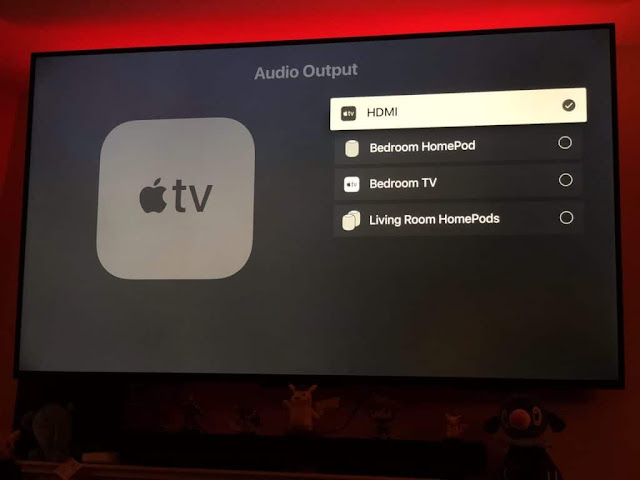


Comments
Post a Comment