How to Check The Battery Health of MacBook, iPhone, and Apple Watch?
A few years back, Apple stated that as the battery health deteriorates, the iPhone’s processor will start slowing down to avoid unwanted shutdowns and other potential issues.
Soon after, the company introduced a Battery Health feature in its iPhones. This feature was added to make the user aware of how well, or poorly their iPhone battery was performing. This will allow the user to know when it’s time to replace the battery.
Now, the good news for you all is that the same battery checkup tool is being added to the Apple Watch WatchOS 7 and the MacBook as well.
Keep reading to learn how to check the longevity of your iPhone, Apple Watch, and MacBook.
Inspect Your iPhone’s Battery Status
The process for monitoring your iPhone’s battery status is as simple as it can be. Follow the steps below on your iPhone:
Step 1: Open the Settings app.
Step 2: Move down to select Battery.
Step 3: Tap Battery Health, here you will come across a detailed report on your battery’s health percentage, plus the tool will give certain suggestions that you must consider for improving performance.
If the battery health app determines that your battery has retarded, it will recommend you to get it replaced. The replacement of the battery can cost up to $80.
Check the Battery Health of Your Apple Watch
To review the status of your battery’s health, you need to have WatchOS 7 installed. Now, since the WatchOS 7 is not yet out for the public, you can either be a part of the public beta program or wait for the official release this fall.
Step 1: Open the Settings app.
Step 2: Move down to select Battery.
Step 3: Tap Battery Health.
You will be navigated to a screen; here you will find a percentage indicating a detailed status of your battery and some recommendations on how you can improve your batter’s health.
Check Battery Usage on Your MacBook
Apple already added a Battery Health feature to its MacOS 10.15.5 that was released in April this year, and its successor, macOS Big Sur, has bought more tools that reveal the apps which are consuming your MacBook.
For the first time, Mac is allowing you to inspect usage in the past 24 hours or 10 days. Here is how to check.
Step 1: Open System Preferences. You can either click on the Apple logo on the menu bar or in the Applications menu.
Step 2: Select the Battery option.
A page will appear with a separate battery section. Here you can see your battery usage in graphs and charts. This will let you know about any app that is running in the background and draining the battery.
You can get a rough idea of the health of your MacBook’s battery without the Battery Health Checker tool.
Go to System Preferences > Power Saver > Battery Health.
Here, you can see the health status of your Mac’s battery, though this won’t be as detailed as the tool.
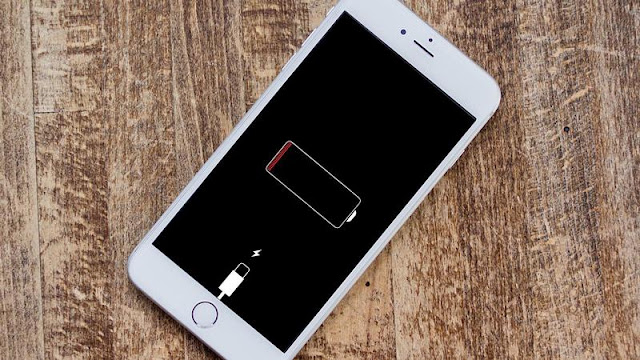


Comments
Post a Comment