iPhone Stuck on the Apple Logo Screen? Here’s How to Fix it
Is your iPhone not going past the Apple Logo screen while starting up? If you said yes, then it means your device has some issues, but it doesn’t mean you cannot fix it. Do not be anxious as there are still some ways that you can try to troubleshoot the ongoing issue. If you think you have done something strange to your device or broken it down, you should not worry about it. This article has some practical resolutions to fix an iPhone that freezes on the Apple logo during the startup.
So without wasting any more time, let’s get started.
Reasons for Your iPhone Freezing on the Apple Logo
When there are some common or critical glitches in your device’s operating system or firmware, it might cause your device to stick on the boot screen. It can be pretty puzzling for a regular user to find the exact cause of this problem.
Here are the common reasons for the Apple logo to stick on your iPhone screen:
- Glitches in the newer iOS update
- A malfunction during the jail-breaking process
- Installing a Beta iOS on your iPhone
- Sharing data between an older iPhone to a new iPhone
- Malfunction in the hardware or components
Troubleshooting an iPhone That is Stuck on the Apple Logo
If you have noted your iPhone freezing on the boot screen for more than 20 or 30 minutes without any changes, you should try these three effective fixes:
Fix 1: Rebooting Your Device
Most users who have encountered this problem have fixed it by simply restarting their phones. All you need to do is try a simple restart and see if that fixes the problem. In case a normal restart doesn’t work, you can try a hard reset that might effectively resolve the issue.
Fix 2: Use Recovery Mode
Putting your iPhone into the recovery mode can fix the Apple logo stuck problem. Recovery mode basically troubleshoots all problems related to the operating system. The Recovery mode allows users to use their devices without the operating system to fix the ongoing issues. Even if there are some issues with the current iOS, you can easily resolve them with recovery mode. The recovery mode also allows you to install a new copy of the iOS on your device effortlessly. You can also use your iPhone’s old backup to replace the current operating system using the recovery mode. It’s a practical solution to troubleshoot hazardous problems.
Fix 3: Running DFU Mode
Also known as Device Firmware Update, the DFU mode prevents your iPhone from starting up and enables you to install an older backup of your device. You can also use this mode to install the latest iOS version, which will likely resolve the Apple logo stuck problem on your iPhone.
You can quickly learn how to use the DFU mode on an iPhone to resolve the problem.
So, when your iPhone has a frozen Apple Logo screen and is not responding to touch, then try out the solutions mentioned above.
Elina John is a self-professed security expert; she has been making the people aware of the security threats. Her passion is to write about Cybersecurity, cryptography, malware, social engineering, internet, and new media. She writes for Norton security products at norton.com/setup.
Source :- https://setupdirectory.com/blog/iphone-stuck-on-the-apple-logo-screen-heres-how-to-fix-it/
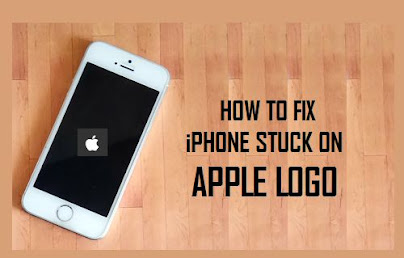


Comments
Post a Comment